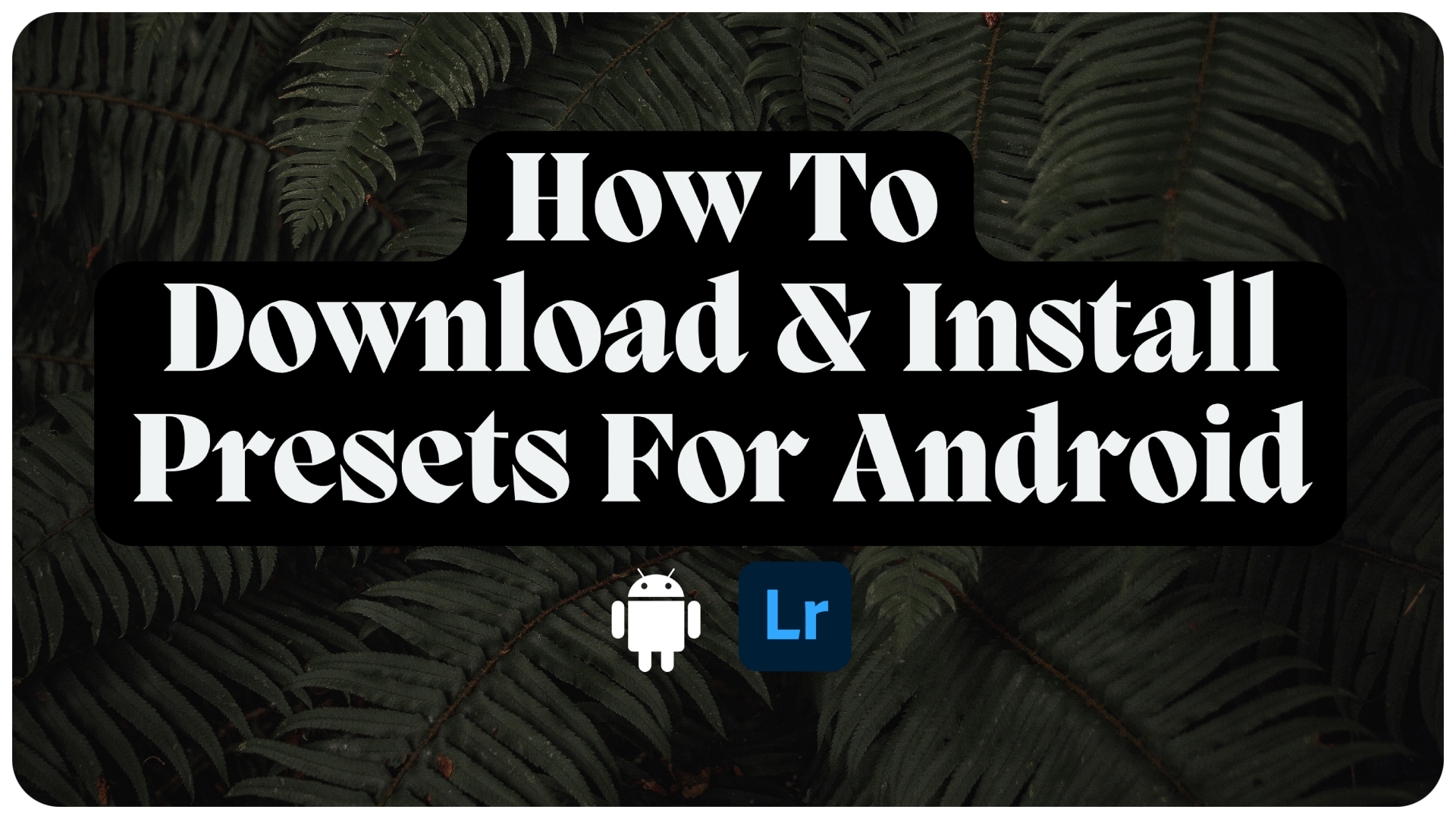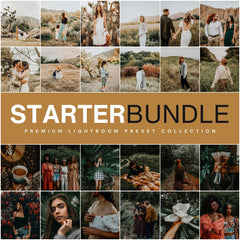I am so excited for you to be a part of the Lou & Marks photo editing community. This blog post will help you install and use your new Mobile Lightroom Presets on your Android. Please don't hesitate to reach out with any questions.
1. Getting Your Phone Set Up
You will first need to download the Free Adobe Lightroom Mobile App. Presets are compatible in the Free & Paid Lightroom App versions. You ONLY need the FREE version to use Lou & Marks Presets. You can download the Free Lightroom App for Android Here
2. Downloading Your Presets
As soon as your payment has processed you will receive an email with a link to download. If you have a customer account you can download all your orders from your account. You if you want you can create an account Here
Access your email link or customer account. Click "Download" on the file named "Android Presets". This will download the zip file with all the Presets for that collection.

3. Importing Your Preset Files To Lightroom
After clicking"Download" you will not see anything happen. Your Preset Zip File will download to your files. Open your Lightroom App. Click on one of your images in your LR App so you can access the Presets Tab. Click on Presets.
When you see the next screen pop up, click on the three vertical dots. You will see a new screen pop up. Now click on "Import Presets”. Now you will see a new screen with the list of your recent downloads and files. Select the “Android Presets.zip” file you just downloaded.
On the next screen you will see a text box that says"Presets Imported". Congratulations you success fully imported your new Presets!

4. Using Your New Presets
To locate your new Presets make sure you are in the section titled "Yours". Scroll down the Presets list and locate the folder with the title of the Presets and Lou & Marks. Click there to expand the folder and see your new Presets. Click on one of the Presets to apply the Preset to your photo. Click the check mark in the bottom right corner once you have applied the Preset.

Repeat the saving steps for each Preset Collection Zip File you downloaded.
You can also view these instructions as a video on YouTube Click Here
You can shop all our the our top Lightroom Presets in our shop: Shop Lightroom Presets
To use Presets you will just need the Free Lightroom App you can download here: Download for Android
If you need any help please fill out my contact form and I will be happy to help: Contact Form
Enjoy your new Presets! I can't wait to see how you edit your photos! Make sure to tag your photos @louandmarks and use #Louandmarks so I can see & share your photos.